How to get date & time stamp automatically on the mobile camera photos
1. On your device, open Google Play Store or visit the Google Play store on a web browser for Android or search on App Store for iOS Devices.
2. Search or browse for Auto Stamper™: Timestamp Camera App for Photos app and install it.
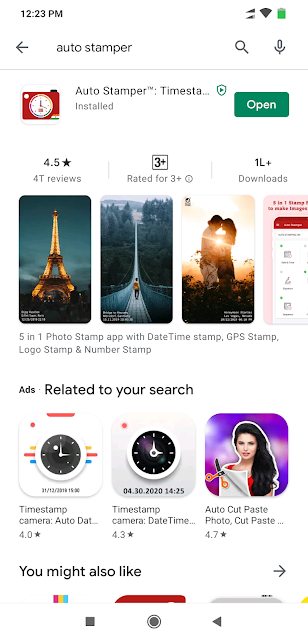
3. Once you install the app on your smartphone; Set-up the Application and check how its dashboard looks.
4. Once the setup is done, open the app and adjust the App settings according to Your requirements.
5. Now set up Date & Time stamp and make a formation.
Date Format
Font Size
Font Format
Stamp Position
Stamp Color
Stamp Background Color
Shadow Color
6. Add your Signature which you want in the stamp and make it unique with the additional format.
Font Size
Font Format
Stamp Position
Stamp Color
Stamp Background Color
Shadow Color
7. Set live location as a stamped overlay with this auto stamping app.
Gps Stamp
Font Size
Font Format
Stamp Position
Stamp Color
Stamp Background Color
Shadow Color
8. Add your Branding logo to stamp format.
Stamp Transparency
Logo Size
Stamp Position
9. If you are capturing multiple photos or taking pictures of your notes; use the Sequence stamp feature to add numbers automatically on every picture with many formations.
Sequence Format
Font Style
Font Format
Stamp Position
Stamp Color
Stamp Background Color
Shadow Color
10. Now check the preview; Once you have selected the details that you want to stamp on your picture.
11. Now Start taking photos from your device, and make sure that your GPS settings are turned on for a better experience.
Look at the picture that you have captured with all the stamp details stamped automatically on it, in your phone gallery.
Auto Stamper is undoubtedly the best photo stamping app set with the Android Timestamp Camera app, for you to date stamp your photos.
Find out more about us here
This is dummy text. It is not meant to be read. Accordingly, it is difficult to figure out when to end it. But then, this is dummy text. It is not meant to be read. Period.

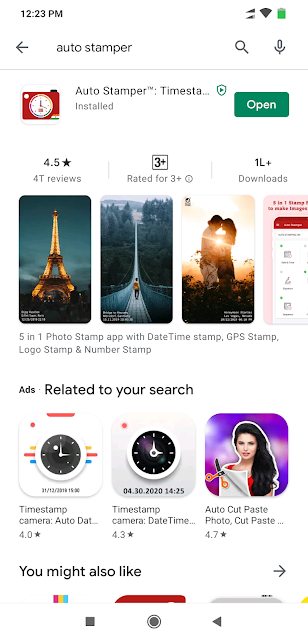



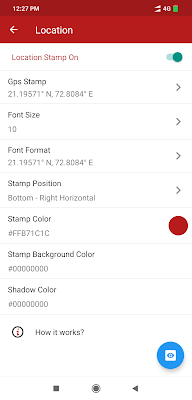

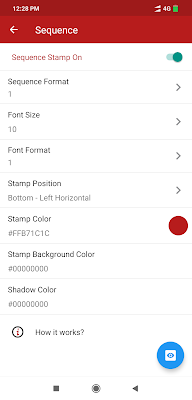




ConversionConversion EmoticonEmoticon